Center Stage helps you get iTunes out of your way and focus on other work. Need to change the track?
Open Center Stage in the menu back to go back, skip, love, star, or see what's currently playing.
Search the knowledge base for all things Center Stage.
Common questions about what content blocking is and how it can help your browsing experience.
Help us squash bugs in their path by submitting a bug report about Center Stage.
Have you got a question about Center Stage that isn't covered in our support docs or FAQ? No problem. Just shoot us an email and we will be in touch within 24-hours.
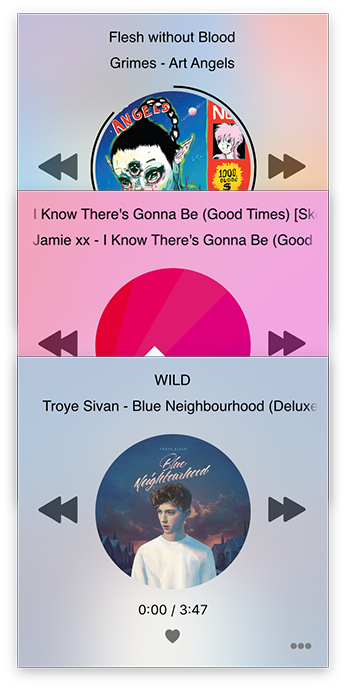
Common questions about what Center Stage does and how it can help you music listening experience.
Center stage makes it easy to control your music right from the menu bar of OS X without interrupting your workflow. Simply click the icon in the menu bar, and you're in Center Stage and capable of going back to a previous song, skipping a song, playing or pausing the currently playing song, and more. You can also love a song, rate a song, and change the volume of the iTunes playback. In addition, Center Stage provides the ability to connect with Last.fm to scrobble your currently playing tracks.
Center Stage can easily be customized to use either the light or dark theme that will match the Center Stage interface to your menu bar preferences in OS X El Capitan. You can also choose your preferences for displaying the star rating in the player interface instead of the default Love button that will love songs inside of iTunes and Apple Music.
Yes! Center Stage works with any Apple Music content that you have stored inside of your iTunes Library. Once you begin listening to an Apple Music track that has been added to your library, you will see artwork and song information populated inside of Center Stage. You can also listen to radio stations in iTunes and have their track information populated in Center Stage.
Fast, responsive, and courteous support for all of our products and services.